Quizzes
👈 Back to the table of contents or go to the next chapter: Requesting Support in HRwiz 👉
Quizzes provide a slightly different way to engage with your employees. The quiz consists of a question and up to 3 potential answers. A quiz must have at least one correct answer set by you.
Quizzes are sent in a direct channel only and at the specified date and time selected by you while creating the quiz. It is also important to note that the quiz responses are not shared in a public Teams channel.
Step A
Access the quiz options.
Please note:
In paid plans where Role-Based Access Control (RBAC) is enabled, the actions of creating and listing quizzes are available only to admins with the corresponding authority.
- In your private channel with HRwiz, type
quiz. - Click on the
Create Quizbutton to create a quiz. - Click on the
Access listbutton to see all the previously created quizzes (explained in detail on Step D).
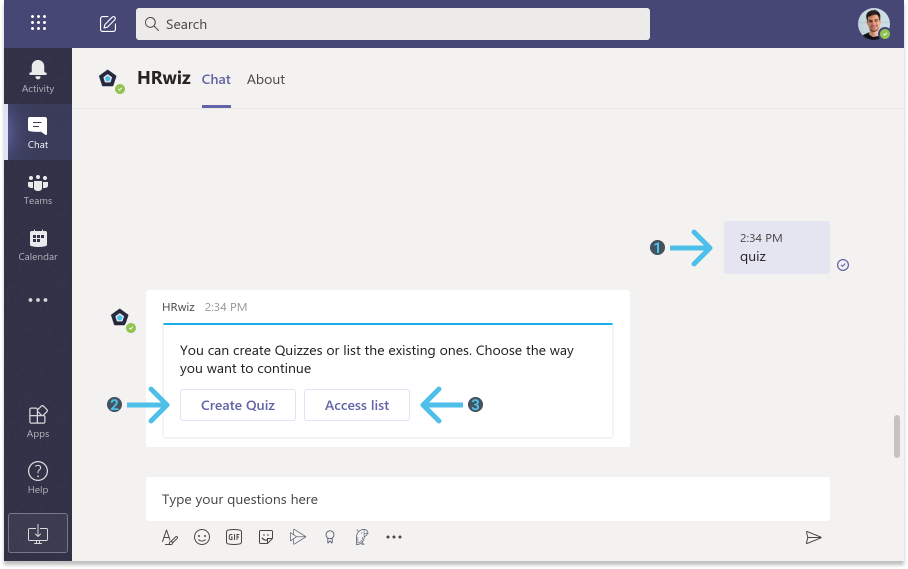
Step B
Create a quiz.
- Add an optional Title.
- Fill in the quiz Message.
- Select date, time and the team(s) you want to receive the quiz.
- Click on the
Save quizbutton.
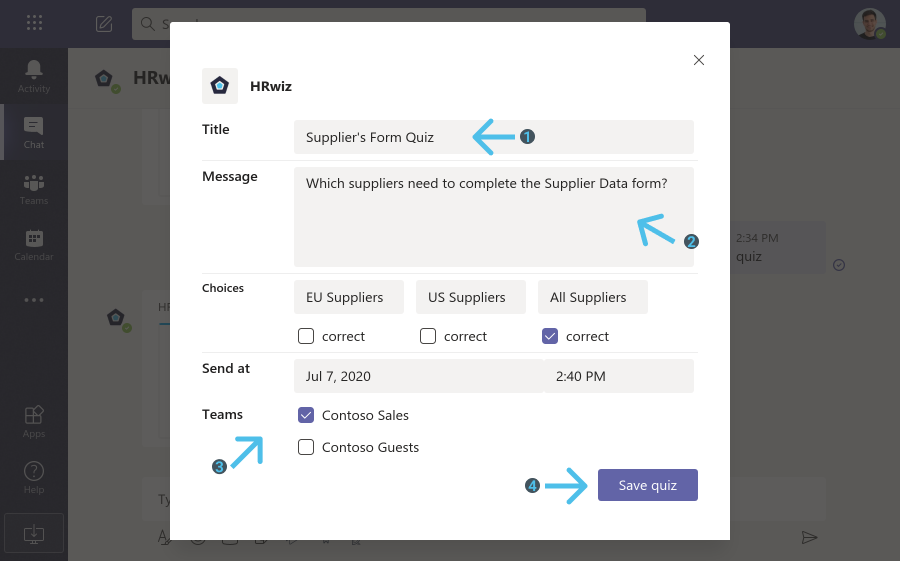
Step C
Receive and reply to the quiz.
Quizzes provide a way to engage with your employees and create micro-learning experiences! HRwiz will ask a question in a direct channel and the answer will not be displayed publicly. Quizzes do have at least one correct answer. So try your best! 🙂
- HRwiz will deliver your quizzes in a private message to all the members who belong to the team(s) you have selected while creating the quiz.
Please note: If a member belongs to more than one of the selected groups, they will receive the quiz only once.
-
Select one of the available options.
-
Submit your response by clicking on
Submit. -
Get instant feedback on your answer.
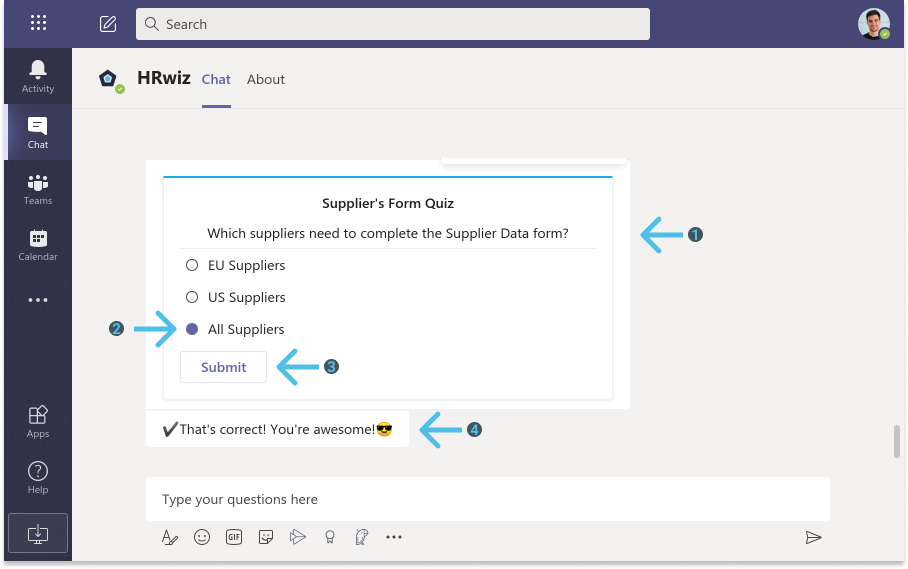
Step D
See quiz details.
Similarly as before, in your private channel with HRwiz, type quiz to access the quiz options. This time, select Access list to see all the previously created quizzes.
- Click on the name of the quiz that you want to see details for.
- See details for the quiz, such as when it was sent, which teams it targeted as well as its current status and how many correct and wrong answers your employees gave.
- Click the red
xicon to delete a quiz.
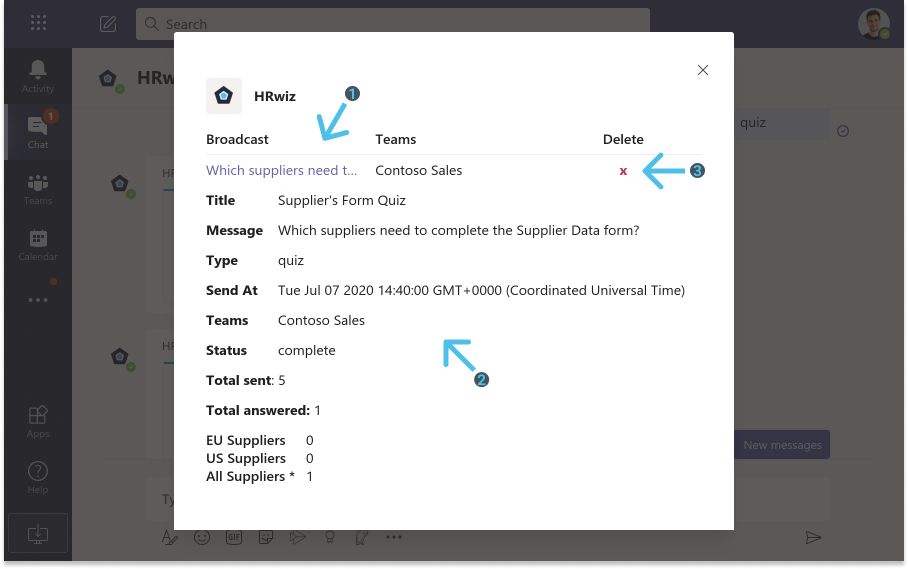
👈 Back to the table of contents or go to the next chapter: Requesting Support in HRwiz 👉